Participation in the Virtual AGM
The CNS 2021 AGM will now be held virtually via Zoom Meeting on Tuesday, June 1, 2021 from 1:00pm to 2:30pm EST. All CNS members in good standing are eligible to attend. Only "Active" and "Emeritus" members (including joint ASN, ASPEN ESPEN Active and Emeritus members) are eligible to vote on motions.
Please see detailed information on how to register to attend the AGM, as well as how to participate virtually during the meeting.
FAQs
1. How do I register to participate?
All CNS members in good standing (2021) have received an email invititation from the Canadian Nutrition Society / Sociéte canadienne de nutrition (info@cns-scn.ca) on April 14, 2021 with the subject line CNS Annual General Meeting - Notice of Meeting. This email invitation contained your membership level and your membership ID#, along with a registration link to allow you to register to attend the CNS 2021 AGM. The CNS Member ID will be required for your registration. Please contact info@cns-scn.ca before registering for the AGM if you did not receive this email and/or if you need your membership level/membership ID #.
Once your information is successfully submitted on the Zoom registration form, you will receive "Meeting Registration Approved" confirmation, along with a confirmation email. The subject line will be CNS Annual General Meeting / L'assemblée générale annuelle Confirmation. Please save this confirmation email as it will contain important features you'll need for June 1st including a "Click here to join" link. The confirmation email will also allow you to add the AGM information to your calendar.
2. How do I join the Virtual AGM?
Step 1: CNS will be using Zoom (a cloud-based meeting & video conferencing tool) for this AGM. You will be required to use that video technology to join the meeting. While you'll be prompted to download Zoom automatically when you first join a session, you are encouraged to download the Zoom Desktop Client or Mobile App well in advance of the AGM. You can download the free Zoom Desktop Client / latest version from the Downloads page: https://zoom.us/download
- Reference: Joining a ZOOM meeting
- Test your connection by joining a test meeting: Join Meeting Test
- Watch video: Zoom 101 Sign Up & Download Meeting Client
Step 2: A few minutes before the AGM, please click "Click here to join" link as found in your CNS Annual General Meeting / L'assemblée générale annuelle Confirmation email referenced in FAQ #1 above.
Step 3: Once you have joined the AGM, please enter your full name (first & last) into the Chat box in your Zoom toolbar control panel. This will allow us to track attendance. As well, you should mute your line until a moderator asks you to unmute yourself.
This event is being held on Zoom Meeting. The features available to attendees are outlined below; mouse over the bottom of the Zoom window and you will see the meeting toolbar.

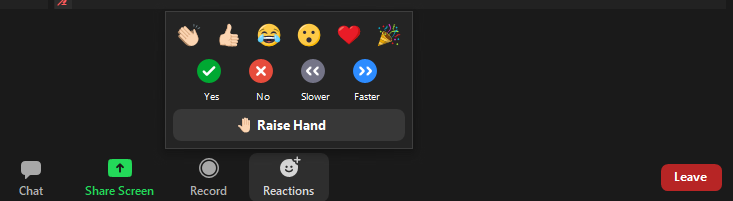
From the Zoom toolbar, you can:
- Mute/Unmute. Note: please mute yourself until a moderator asks you to unmute.
- Stop/Start Video. You are not required to have your video (camera) on to participate, but you are welcome start your video and keep it on during the meeting, if that is your preference.
-
Post a question/comment in the CHAT box.
- It is in this Chat box where you will type your full name to announce yourself
- It is also in this Chat box where you will respond if you wish to FIRST or SECOND a motion.
- Raise your hand if you have a technical issue, or if you wish to speak - a moderator will check-in with you to advise on next steps.
3. Audio Settings
For greater efficiency during the AGM presentation, attendees are requested to remain muted during the presentation. Audio is broadcast through your computer speakers. Make sure you enable audio and turn up your volume.
If you prefer to use your telephone for audio, a list of phone numbers is provided on your email confirmation.
NOTE: You are not required to have your video (camera) on to participate, but you are welcome start your video and keep it on during the meeting, if that is your preference.
4. Chat Settings
Your hosts may be posting important resources for you in this Chat box. When a host has posted in the Chat, a notification will show. To see those host messages, click on the chat icon so the chat window appears. Depending on your view, the window will appear on the right, or in a moveable window.
TIP: If you do not see the Chat box, it might be hidden. Check your screen for 3 horizontal or vertical dots; the dots signify there are more Zoom options/additional features available to you.
TIP: To ask a question, open the Chat box by clicking on it, and type in your question. Click Send. If the host responds directly to you via text, you will see a written reply. The moderator may also hold your question to pose live to the speaker(s) during the Q&A period after the AGM presentation.
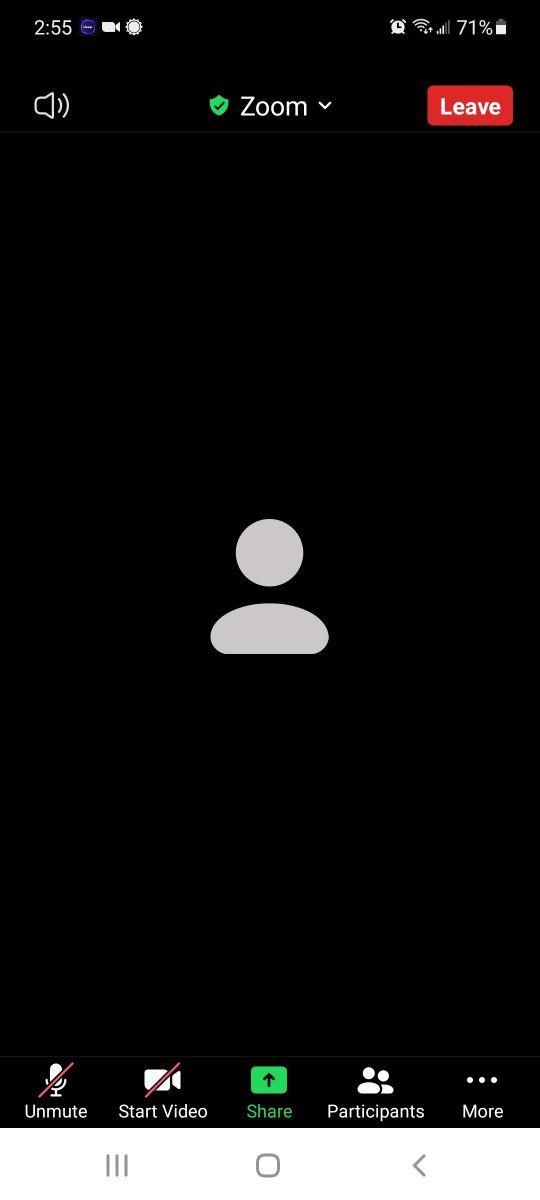

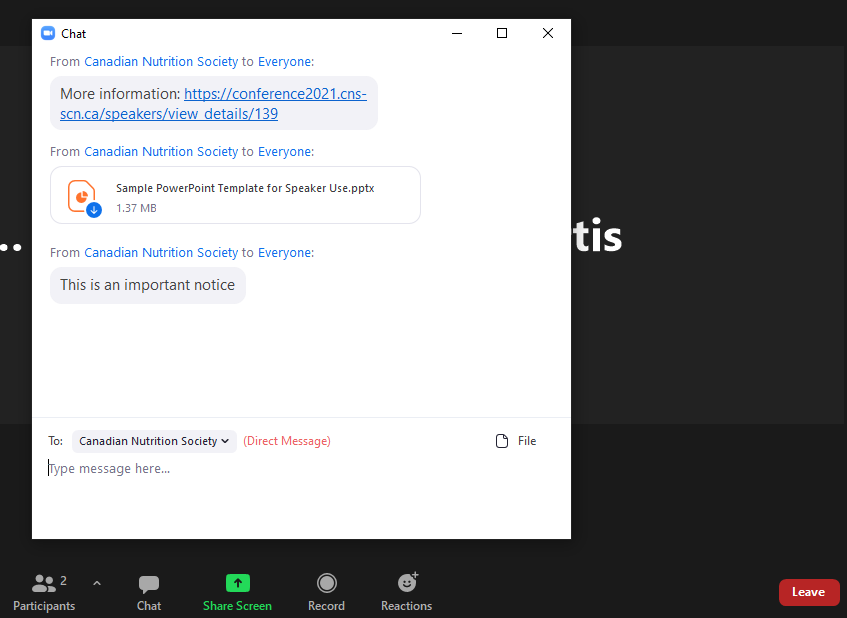
4. Raise Hand
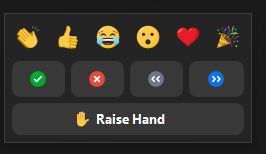
Should you need to get the attention of one of the technical hosts while in-session, use this feature. Raise your hand to indicate that you require assistance, or that you are requesting an opportunity to unmute yourself so you can speak. Once you have raised your hand, please wait for a chat response. A host will respond as soon as possible.
TIP: The Raise Hand feature may be found in the "Reactions" selection box.
5. Where can I find the AGM agenda?
The AGM agenda can be found by CLICKING HERE.
5. Who can vote?
Only CNS "Active" or "Emeritus" (including joint Active or Emeritus ASN, ASPEN, ESPEN) members are eligible to vote. CNS Student and Young Professional members are not eligible to vote.
CNS moderators will be tracking participants to ensure only those votes from eligible members are counted.
6. How do I vote to pass a motion?
To vote to pass a motion, please type "FIRST" or "SECOND" as appropriate into the Chat box in your control panel.
Voting will happen using the POLLS function. During the relevant points in the agenda, a poll will be launched onscreen; you can select one answer from the choices shown:
- To vote IN FAVOUR of a motion, please select "IN FAVOUR" to the poll you will see onscreen.
- To vote AGAINST a motion, please select "OPPOSED" to the poll you will see onscreen.
- To ABSTAIN, please select "ABSTAIN" to the poll you will see onscreen.
7. How do I ask I question?
- Option 1 - Select the RAISE HAND feature in the control panel. A moderator will check with you and ask you to unmute yourself so that you can verbalize your question when you are asked to do so.
- Option 2 - Type your question into the CHAT box in the control panel, and a moderator will bring the question forward.
8. How do I contact an organizer during the AGM?
During the AGM, tech help to attendees will be available via:
- Email: info@cns-scn.ca with the subject line HELP
- Raise your hand while in-session and wait for a response from the Help Desk.
Tech help will be available on a first-come, first-serve basis. We will get to your question as soon as possible, but there may be delays. We strongly recommend that you download Zoom to your desktop or mobile device in advance of the program’s start time, and test your connection in advance by joining a test meeting: Join Meeting Test
9. How do I bring an agenda item forward?
At the beginning of AGENDA ITEM 6.0, Dr. Ferland will ask if there are items to discuss under NEW BUSINESS. This is your opportunity to raise a new agenda item. Please "RAISE YOUR HAND" by selecting the RAISE HAND feature. A moderator will check with you and ask you to unmute yourself so that you can verbalize your new item when the question is asked. Alternatively, you can type your request into the Chat box, and a moderator will bring the new agenda item forward.
10. Will the AGM be recorded and available for later viewing?
The AGM will be recorded to assist with minute taking. It will not be accessible for later viewing.




