English to French translation
.jpg) CNS is piloting simultaneous translation in Zoom using Wordly for real time capturing and translation of speech. This is a software application that provides an instant translation of what a speaker is saying, using artificial intelligence. With this voice recognition translation service, interested conference delegates will access Wordly through a web app/custom URL using their own device. The text appears on their own device to help them know what the speaker said. They can listen to the presentation on their headphones and see the text on their device’s screen translated into French.
CNS is piloting simultaneous translation in Zoom using Wordly for real time capturing and translation of speech. This is a software application that provides an instant translation of what a speaker is saying, using artificial intelligence. With this voice recognition translation service, interested conference delegates will access Wordly through a web app/custom URL using their own device. The text appears on their own device to help them know what the speaker said. They can listen to the presentation on their headphones and see the text on their device’s screen translated into French.
Wordly Instructions
Delegates requiring translation will view a custom live streaming service. A custom session URL will be provided, allowing them to view or listen to on their personal phone, tablet, or laptop.
To prepare: Watch video (2 mins): https://youtu.be/gwhxuwGTfgE
- Go to"onCustom Live Streaming Service” and click the down arrow.
- Select "View Stream on Custom Live Streaming Service".
- This will open up a Wordly session in a browser tab/window. (Chrome, Safari, Firefox, or Edge). It will not work on Internet Explorer.
- Select French as the language of choice from the Settings option
- Resize the Wordly browser window so it fits alongside the Zoom webinar window. Delegates using Wordly will need to drag/resize their Zoom window and their Wordly window to their own preference on their own device.
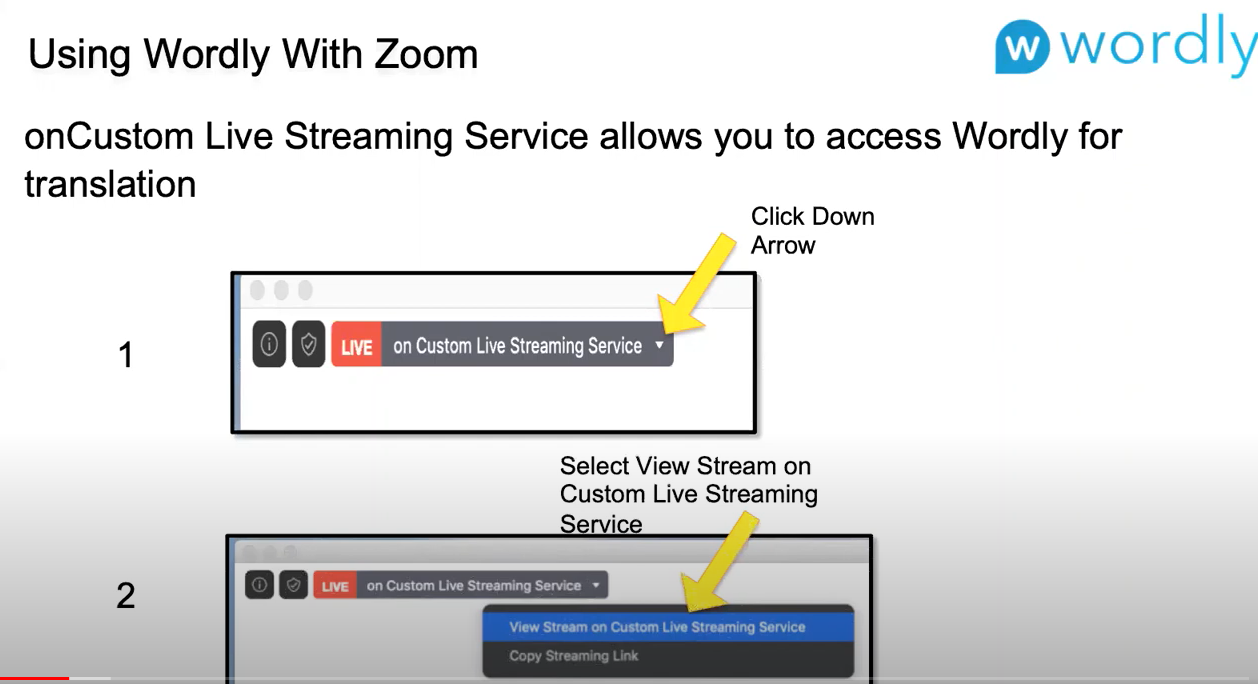
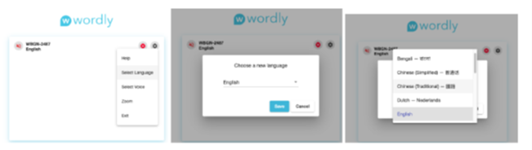
To hear audio in French:
In order to hear text-to-speech (TTS) in French, your personal device must first be setup so the digital text is converted to French Audio. Wordly uses the text-to-speech enabled voice on your personal computer/device, which is typically only enabled with the primary language used on your device. IMPORTANT: If French is not already activated on your device, you must install/configure that first. Instructions will depend on your particular device.
For PC, see Adding Languages to a Windows device:
• Open Windows settings / Time & Language
• Select Language
• From Preferred Language, search for and then add français (Canada)
• Install language features and make sure Text-to-Speech is selected
For Mac, see Change the language your Mac uses
.jpg) If/once French is enabled on your device, follow instructions below to hear the conference presentation in French:
If/once French is enabled on your device, follow instructions below to hear the conference presentation in French:
- On the Zoom screen, click on the microphone icon and click on “leave the computer audio”
- Unmute the speaker icon on the wordly web App
Close Captioning - French: 
Attendees can also read the English audio as French text by enabling the Close Captioning “Show Subtitle” feature. In this case, the captioning will overlay the Zoom webinar presentation window. Note: it will also only show a limited number of characters/text lines on the screen at a time.
Please note, there are a few limitations to be aware of when using AI translation:
-
For example, there is a delay.
- This is inherent with translation technology; the speaker needs to complete the sentence/phrase before it can be correctly translated in another language.
-
Also, the quality of the Speaker’s audio can impact the translation.
-
It is recommended that you turn your computer volume up.
-
It is recommended that you turn your computer volume up.




